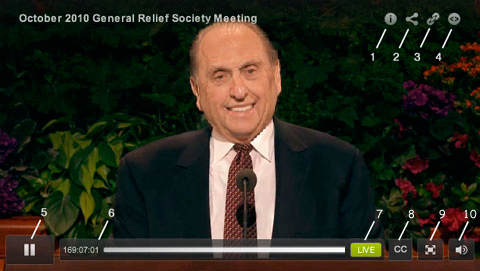
- Video Information
Provides information about the video being played. - Share
Allows you to share the video by copying the link and sharing through email or IM. You may also share using Facebook or Twitter. - Link
Allows you to copy and share the web link. - Embed
Allows you to copy the player embed code and add the player to a web site or blog. - Play/Pause button
- Navigator
The navigator shows you the time code of the video and allows you to move to points in the video by scrubbing back and forth. - Live DVR Button
While watching a live video stream you can scrub to a previous point in the video or click the pause button, the live button will gray out. Pushing the live button again will jump the video back to live and the button will return to green when live video is being viewed. (When viewing video on demand, the live button will be inactive and you can scrub to any point in the video). -
Closed Captioning
Click this button to view with closed captioning. To view closed captioning on an iOS device follow these instructions:- Click “Settings”
- Click “Videos”
- Switch “Closed Captioning” to “On”
-
Full Screen
Click this button to view the video full screen. -
Volume
Click this button to control the volume.
