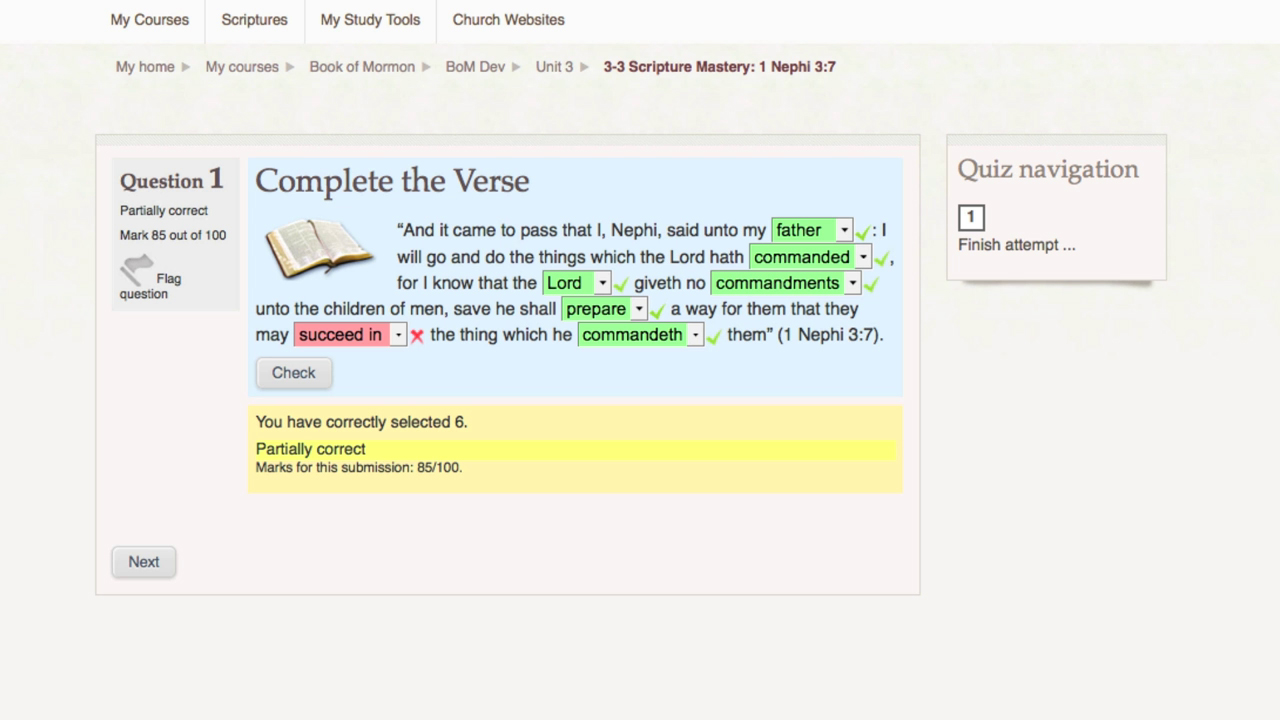
Transcript
Whenever you click on and open a quiz, you will see an introductory page like this one. It will tell you what the quiz is about. Click on Attempt quiz now to begin the quiz. Follow the directions on how to successfully answer the questions. In the example below, you will be choosing the right words to fill in the blank. After you select your answers, you will usually be able to see if you got the question right. Click on Check to see how you did. If you got anything wrong, you will see feedback like this. Go back and correct the wrong answers. Then click Check again. The feedback will tell you when you have everything completely correct. When you are ready, click Next. When you have answered all of the questions, you will see a screen like this. You can return to the quiz if you want to look at the questions again, but most likely you will want to click Submit all and finish. This submits your quiz to be graded. You will then have a confirmation screen appear to be sure you want to finish your quiz. Again, click Submit all and finish. After you submit, you can see a review of the entire quiz and all of your work, as well as a summary of your score and how long the quiz took you. Click Finish review when you have finished looking at this page. The last page summarizes all of your previous attempts. From here, you can go back to the course home page to start your next seminary activity.